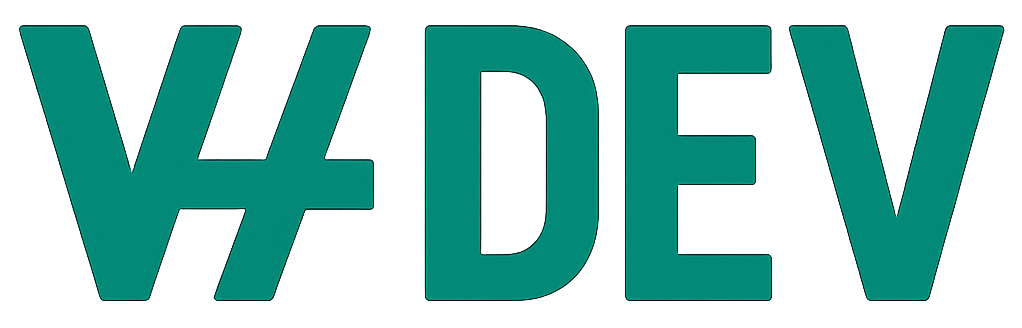Loxo Plugin can be configured through plugin settings page.
Settings page is located on WP Admin section, under Loxo Jobs admin menu.
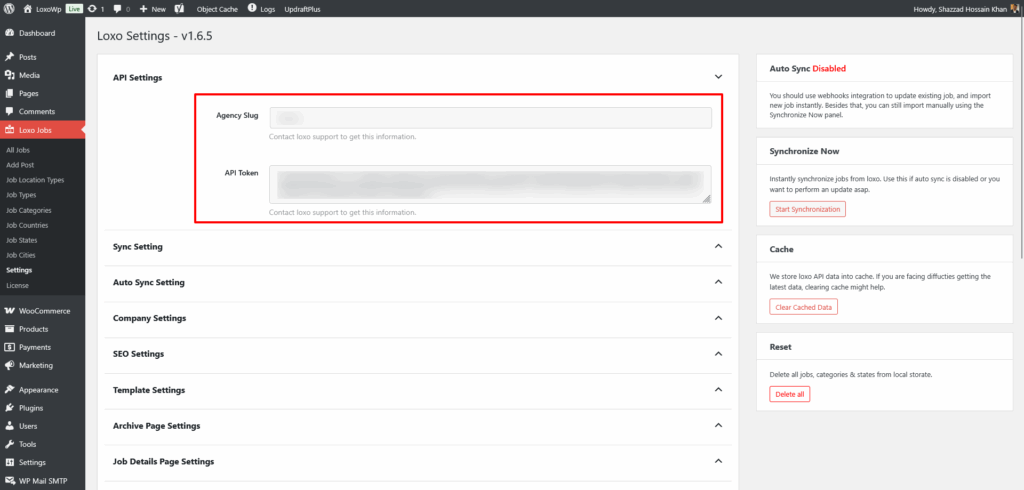
API Settings
- Agency Slug – This is your loxo agency slug. Contact loxo to find this information.
- API Token – Login to your loxo account, go to settings, and click on API Keys. If you don’t see that section for you account, please contact loxo support team to enable API key access.
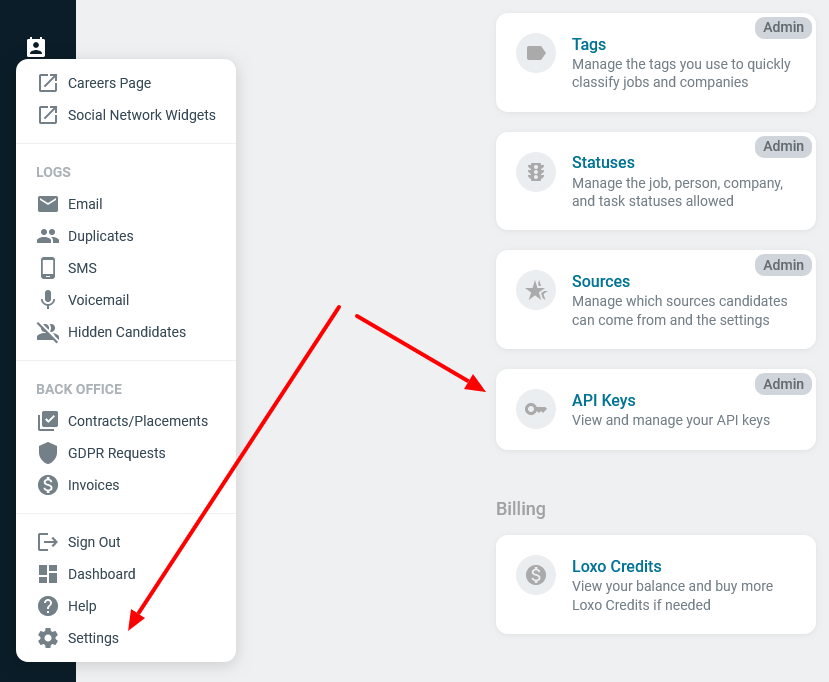
Sync Setting
- Active Jobs Only – Check this option if you want to display active jobs only.
- Published Jobs Only – Check this option if you want to display published jobs.
- Job title source – Chose whether to display job position name or the published name.
- Update URL on title change? – After a job title has changes, if you want to update the url (slug) based on that, enable this option.
Auto Sync Setting
- Auto Synchronize – We import and synchronize jobs from loxo to your WordPress website. This can be done manually or automatically. If This option is enabled, the plugin will pull information automatically at given interval using WordPress CronJob.
- Auto Sync Interval – Enter a minute value as interval to run auto sync.
Company Settings
- Hiring Company Name – This should be your company or website name. This data is used on job schema to let search bot know about the organization.
- Hiring Company Url
- Hiring Company Logo
SEO Settings
- Default job validity (in days) – This is the default job expiration date. It’s only used for job schema generation.
- Enable Jobs Sitemap? – If you are not using any seo/sitemap generator plugin, enable this option. This will generate a job xml sitemap.
- Enable Jobs Feed? – Enabling this option will generate RSS job feed. (Depreciated, To be removed soon)
Template Settings
- Filters to Show – Chose which filters to show in job directory page. Keyword and all taxonomies can be shown.
- Hide Salary? – Enabling this will hide job salary display from everywhere.
- Data to display for location? – Chose the information we will include when showing job location.
Dev Setting
- Batch Size – Leave this empty.
- Max Pages – This defined how many jobs we are pulling in a single request from loxo. Leave the default value.